CAC Login
SET UP CAC Login
Common Access Card (CAC) Login is for use by DoD users with the CAC smart card via Edge, Firefox, or Chrome browser. Please note: you may need to contact your local IT help desk if setup does not work for you. There are cases where local IT help teams may need to make adjustments for this login access.
Follow these steps or watch the video, to set up your account:
- With your CAC card in the reader, open Edge/Firefox/Chrome, login to GlobalNET, and edit your profile by clicking the My GlobalNET button in the header
- Click Edit My Profile & Settings
- Scroll down to the External Accounts fieldset and click the arrow open it
- Click the Extract certificate information from your CAC card link and follow the directions to extract the data
- You should see a Banner message that tells you, Your PKI information has been extracted (your name), but has not yet been saved! – Click here to save the information to your user profile.
- Click the link, Click here to save
- You should see the message that changed have been saved.
- You should be able to log in with your CAC
Log in with CAC card instructions
- With your CAC card in the reader, open the Edge/Firefox/Chrome browser, and click the link Log in with CAC link in the top right of the header.
- On the next page, click the Log in button
- You should be prompted to select you certificate. Select certificate *and click *OK.
- You should get a popup prompting you to enter your pin. Type your pin number and click OK.
- You should be logged on the GlobalNET
NOTE: System accreditation is such that ALL user passwords expire after 60 days. This includes users who exercise the DoD Common Access Card (CAC) method. ALL users will get an email notification reminder and once expired, will be required to manually set a new password into to continue on the site.